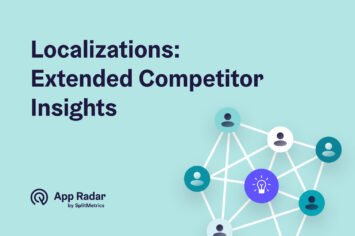The complete guide to Apple Search Ads
So you've decided to level up the promotion of your iOS app. Good news - Apple Search Ads is going to be your secret weapon to increase visibility, downloads, and growth of your mobile app. In our ultimate guide, we gather all the necessary information that you need to start with Search Ads. You will learn the difference between Apple Search Ads Basic and Advanced campaigns, what are their advantages and disadvantages, types of Apple Ads campaigns and keywords. Moreover, we will guide you through the Apple customer product pages and the optimization process of your campaigns. Let's dive deeper!

Why do app marketers choose Apple Search Ads for app promotion?
The story of Apple App Store starts back in 2008 with only 500 apps available. Since then, Apple has worked hard to improve the functionality of the app store for users as well as for developers. Today, we can say with confidence that Apple team is doing a great job of constantly developing store and providing developers and app marketers with a lot of opportunities to showcase their apps.
In 2016, Apple launched Search Ads that allow app marketers to promote their apps on Apple App Store. At that time it worked like the majority of ad networks with the pay-per-click (PPC) model. However, Apple wouldn't be Apple if they weren't improving and innovating their platforms. Today, Search Ads are one of the most powerful tools for app advertising with excellent functionality and report possibilities.
With Apple Search Ads can work beginners marketers as well as experienced ASA managers. It gives the possibility to choose the type of advertising depending on your level of expertise:
- Apple Search Ads Basic
- Apple Search Ads Advanced
Moreover, Apple Search Ads is the only advertising channel that runs campaigns directly within the Apple App Store. In essence, it allows your app to skip to the front of the line. In other words, your app ad will appear to interested audiences as the first search result, above any organically ranking competitor. Since 70% of people use search to find new apps, you'll definitely want to utilize Apple Search Ads to widen your user base, boost revenue, and achieve success.
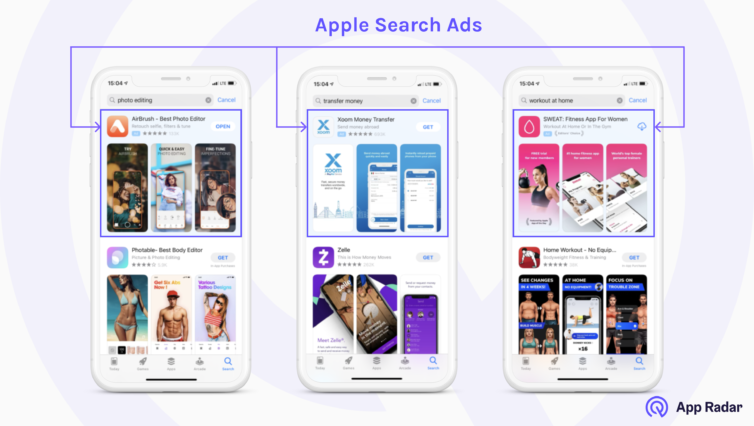
Let's jump right into the 2 different types of Apple Search Ads and identify their advantages and disadvantages.
What is Apple Search Ads Basic?
Apple Search Ads Basic was set up to make advertising in the Apple App Store easy. In other words, if you just started with Apple Ads, Basic campaigns might help you to get to know the platform. However, it has to be highlighted that Basic campaigns have more disadvantages than advantages. But let's start with Apple Search Ads Basic advantages first.
Advantages of Apple Search Ads Basic
Choosing Apple Search Ads Basic as an advertiser means that you let Apple make most, if not all, of the campaign decisions. For anyone short on time or stretched for resources, Apple Search Ads Basic takes much of the workload off your shoulders.
To set up an Apple Search Ads Basic campaign, all you have to do is:
- Set your campaign goal - you have to select on your own the countries and the regions where you want your ads to appear.
- Set your campaign budget - you set your own campaign budget, which can run up to $10,000 per app. You also choose the maximum amount you’re willing to pay for an install (CPI).
For the campaign goal, you'll be asked which countries you want the ads to run in. Basically, you're telling Apple which countries you want installs to be coming from. If your budget is small, you can set up your ads only for one country as well.
The campaign budget includes 2 parts: max monthly budget and max CPI (cost-per-install). Apple Search Ads Basic operates on a CPI model, meaning you'll only pay for the installs you receive. You can tell Apple the maximum amount of money you're willing to spend on a single install by setting a max CPI. The monthly budget informs Apple of the maximum amount of money you want to spend each month. Putting caps on each value ensures that you stay within your financial budget.
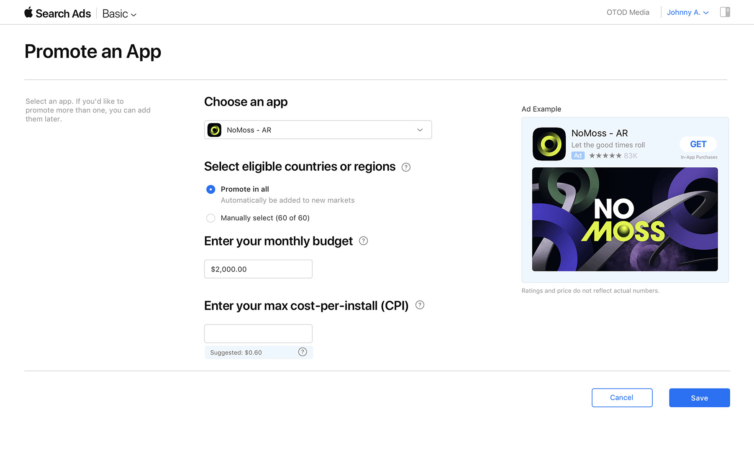
Once you’re ready, Apple will start running the campaign and continuously optimize as their algorithm sees fit.
As you can see, this method of executing Apple Search Ads requires minimal effort on your part. So what can be then disadvantageous about Basic Campaigns? We're about to find out.
Disadvantages of Apple Search Ads Basic
Although Apple Search Ads Basic seems inviting and relatively easy at first glance, it can ultimately be the downfall of your entire advertising and app growth strategy. Because you give Apple complete control of your campaign, the campaign optimization is no longer transparent, and you are also not in control of where and how your money is spent.
As a result, Apple Search Ads Basic is full of disadvantages for any iOS app developer or marketer.
Firstly, the ads could bring in an audience that is not in line with your target market. Remember, Apple makes the optimization decisions, and you can't adjust campaigns. They'll show the ads to users they think will download your app while trying to get you the best ROAS (return on ad sales). Often, this strategy ends up gathering low-quality users who are less likely to spend or engage in your app.
Secondly, transparency is a huge issue. You cannot know how Apple is optimizing your campaign, and you are left powerless to make any changes. For example, you won't be able to pause your app ads on the weekends or during holidays due to low activity within your app's niche.
Altogether, you may not get the best results with Apple Search Ads Basic. Therefore, if you are aiming to get the best out of your ads, try out Apple Search Ads Advanced, an undoubtedly powerful mobile advertising channel.
What is Apple Search Ads Advanced?
Unlike the Basic campaigns, Apple Search Ads Advanced leaves you in total control of your entire app advertising campaign. The biggest difference is that with Advanced, you can determine not only your target audience but also your target keywords. And even though Apple Advanced campaigns have more advantages than disadvantages, let's have a look at both.
Disadvantages of Apple Search Ads Advanced
The disadvantage of Apple Search Ads Advanced is that it takes time and knowledge to run a successful campaign. In other words, you might need to spend some time finding the perfect settings for your campaigns. Analyzing and optimizing your Apple Ads campaigns will help you not only improve your knowledge about the platform but also to get the desired growth results for your app.
However, if you've been struggling with your Apple App Store ads, or it's your first time running a campaign, our expert app marketing team can walk you through the process and ensure sustainable app growth.
That being said, Apple Search Ads Advanced has many advantages for anyone looking to boost their app promotion efforts.
Advantages of Apple Search Ads Advanced
Apple Search Ads Advanced puts you in the driver’s seat. You have full control of how your campaign is run.
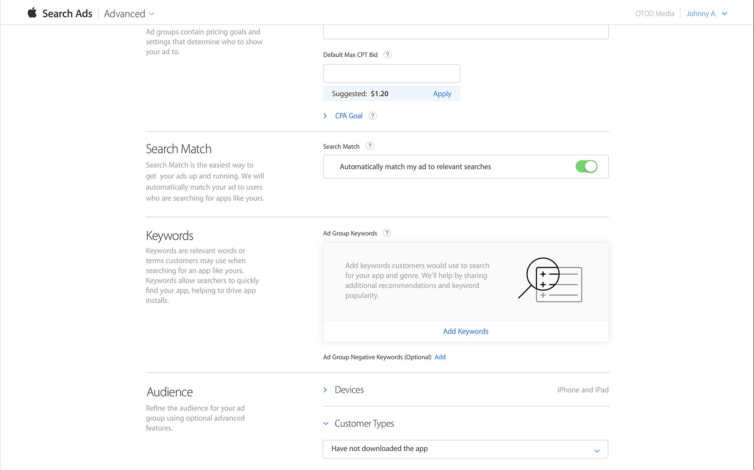
With Advanced, you are able to set up:
- Ad groups
- Keywords
- Targeting
- Budget
- Schedule
- Creatives
- Custom Reporting
Moreover, Apple Search Ads Advanced gives you the possibility to promote your app in:
- Search results, which appear at the top of relevant search results, or
- Search tab, which is a suggested apps list on the Search tab.
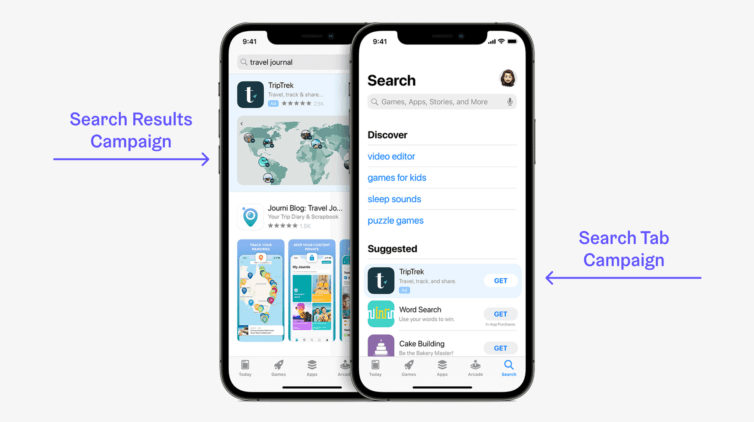
We'll go over how to set up an Advanced campaign in the next section, and you'll become more familiar with these terms. Also, there is no minimum spend, making Apple Search Ads Advanced friendly to all ad budgets.
Tip: check out 6 common Apple Search Ads mistakes to be aware of Apple's 'underwater rocks'.
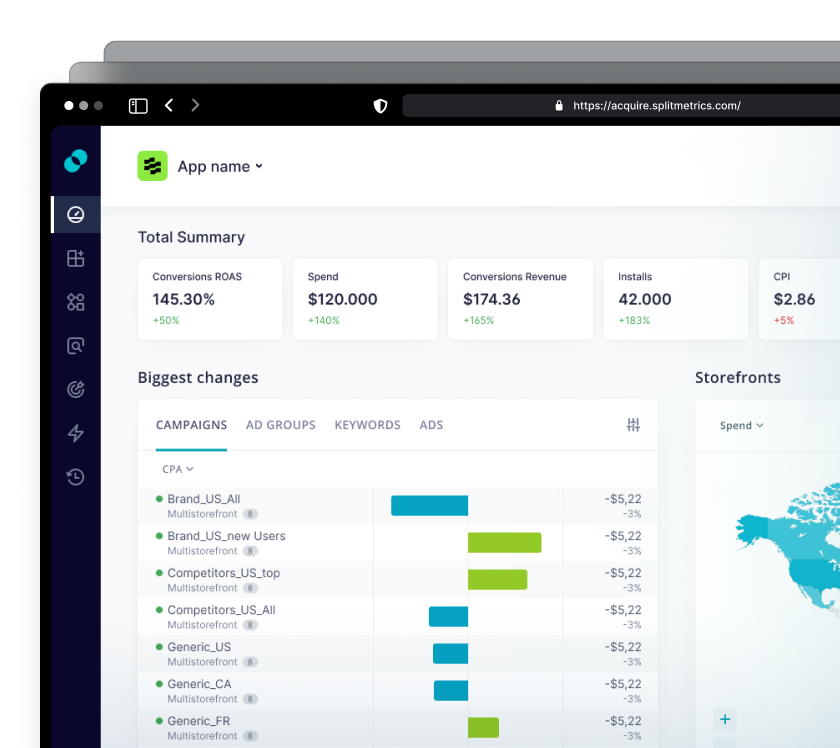
Apple Search Ads Campaign Types
Apple Search Ads Advanced operates on a CPT (cost-per-tap) model. To get the most bang for your buck, ensure that people who tap on the ad actually download your app. You can do so by getting your campaign structure just right.
The most effective method to categorize keywords is to separate them and their match types by campaign goals.
Apple Search Ads Brand Campaigns
Brand Campaigns focus on promoting your app name and brand. In other words, the main goal here is to protect your brand. Keep in mind that Brand Campaigns are executed with Exact Match keywords. As you'll be in general ranking high for your exact brand terms, they are a major source of installs. Therefore the probability is very high that competitors are running campaigns on your brand keywords and trying to steal your audience. Brand campaigns also target App Store visitors who are already searching for your brand and app. These are high-intent visitors, meaning they've come to the App Store knowing exactly what they're looking for instead of browsing. So, you may see lower impressions but higher TTRs and conversion rates (CVR).
Apple Search Ads Category Campaigns
Category Campaigns (also known as Generic Campaigns) are executed with Exact keywords and use non-branded keywords to help your ad appear when customers search for what your app does or the category it is in, for example, fitness. It means that with this campaign, you are trying to reach a relevant audience who is already searching for your app or an app similar to yours. You'll still be pushing ads out to a wide audience, and because of that, there's likely to be high impressions.
Apple Search Ads Competitor Campaigns
Competitor Campaigns are also executed with Exact Match keywords. The goal of Competitor Campaigns is to be on offense. In other words, you're trying to get App Store visitors who are searching for your competitors to switch it up and install your app instead. For this, you’ll need to make sure the keywords include the names and name variations of your competitors.
Apple Search Ads Discovery Campaigns
The main goal of the Apple Discovery Campaign is to find new useful keywords and target popular search terms that your app is relevant to. So, as you might have guessed already, those campaigns are executed with Search Match and Broad Match keywords. You'll be reaching a much wider audience, and as a result, you'll likely see high impressions. You should add all keywords you are targeting as negatives to nudge the algorithm towards finding new relevant search terms.
Another important thing you need to know about the campaign's structure is targeting options. Targeting can be done on two levels:
- ad group by specifying who sees your ad,
- selecting the appropriate keywords, the search terms you want to be shown for.
Let's go further with defining what is ad groups and keyword types for Apple Search Ads Advanced campaigns.
Apple Search Ads ad groups
Ad groups are the groups of people you want your ad to be shown to. Apple Search Ads Advanced allows you to be extremely specific when identifying your ad groups and audience. At the same time, utilizing these options to narrow the target group excludes users that do not allow ad tracking. Depending on the market, this can be up to 20% of the users. However, you can still be very specific in targeting other 80% of Apple users with the following parameters:
- Device (iPhone or iPad)
- Customer type (Have they downloaded your app before?)
- Gender
- Age
- Location
- Schedule (When should they see your ad?)
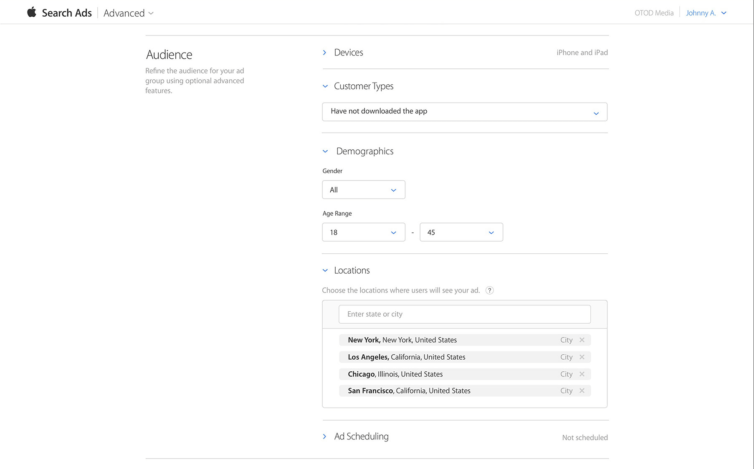
Each of your campaign types needs to have an ad group, which gives you the possibility to target different audiences in different campaign types. Moreover, Apple allows you to have more than one ad group within one campaign type. For example, you can run a Brand Campaign with the demographic set to reach audiences in different locations or age ranges, adjust the bids for each of these accordingly, and diversify keywords. And remember, that you can always optimize your ad settings if you don't have the desired results.
Keywords types for Apple Search Ads
After you've created your ad group or groups, you'll move onto selecting keywords for your Apple Search campaigns. Keywords are the terms people use to search for apps in the Apple App Store. In Apple Search Ads Advanced, you can tell Apple which keywords you want your ad to appear for. Let's go over a quick example.
Say you have a photo editing app. You probably want your app ad to show up for keywords such as “photo editing,” “filters,” and “edit photos.” You'll input these terms as your targeted keywords for your campaign. However, keep in mind the keyword difficulty and search volume, as you don't want to bit on the low search keywords with high difficulty. If you are unsure about which keywords would be best to use, you can use App Radar's Keyword Finder to research the best keywords for your app and also see which keywords your competitors are using.
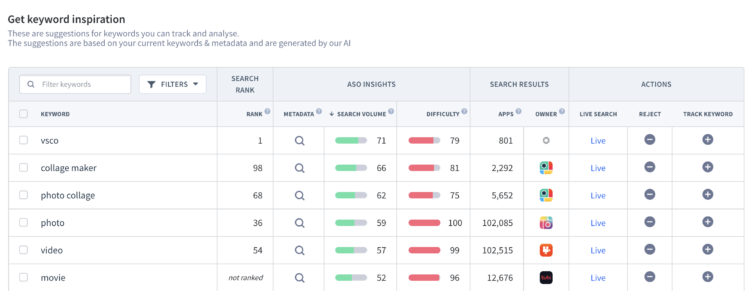
Going further, Apple Search Ads involves 3 different types of keyword match and, thus, 3 ways to optimize your keywords.
Exact Match Keywords
Exact Match keywords help you to narrow your ad bid spread. By selecting Exact Match, you're telling Apple that you want to place bids for your selected keyword exactly as it is typed in. In other words, with setting up Exact Match keywords, your ad appears when that keyword is searched by Apple users in Apple App Store. By knowing your audience and their search terms, you can target them more efficiently.
Remember: depending on the language (e.g., English), common misspellings and plurals will also be taken into account. For example, when you enter “Friends,” Apple will consider “Friends” and “Friend.”
Broad Match Keywords
Broad Match is the default keyword match type. By selecting Broad Match, you're telling Apple that you want to place bids for your selected keyword and other keywords that are broadly related to it. While it sounds not really promising, you can benefit from Broad Match keywords by catching up with a larger audience. Moreover, it can also be a great time-saver, so you’re not having to put all of your efforts into researching the variants of your keywords yourself. Broad Match keywords work the best in Discovery Campaigns.
Remember: misspellings, plurals, closely related words, synonyms, related searches, related phrases, and translations are included in Broad Match. For example, when you enter “Friends,” Apple will also consider “Friend,” “buddy,” “Freind,” and other variants.
Search Match Keywords
Search Match is best used for keyword discovery. In other words, it is an additional way to find best performing keywords for your mobile app. By selecting Search Match, you're allowing Apple to automatically match your app (using its metadata) to relevant keywords and search terms.
For Search Match to be effective, your app's metadata needs to be up-to-date and optimized. That means App Store Optimization has already been done and recently updated. This way Apple is able to easily pull information about your app and produce the best and most relevant keywords.
Remember: turn Search Match off for all other campaigns, as in some cases it is on by default.
Now, as you know different types of keywords available for setting up your Apple Search Ads campaigns, comes the exciting part - keywords bidding! Keyword bidding is how Apple determines which app ad will be shown to users. You are definitely not the only person with a photo editing app who wants their ad to be seen by people searching the term “photo editing.” As a result, you'll bid on keywords by specifying the maximum amount you are willing to pay for one tap. The highest bidder gets the majority share of the ad spot, also known as Share of Voice (SOV).
Here's where App Radar's Apple Search Ads Intelligence plays an influential role. With Apple Search Ads Intelligence, you'll see if you are the top bidder for priority keywords and if competitors are placing ads on your app name.
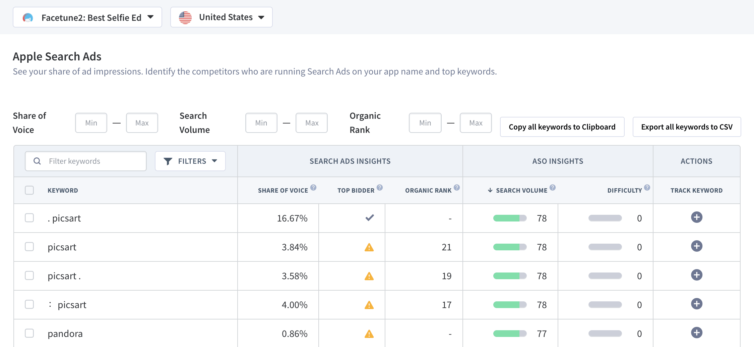
Apple Search Ads campaign structure & budget
Now, as you familiarized yourself with different campaigns and keyword types, we can go deep diver into ideal campaign structure and budgeting.
Having 4 campaigns in place gives you the possibility to have a greater variety of ads. Above, you can see the recommended campaign structure that will cover all your app growth needs. However, remember that this is a recommended structure, but depending on your budget and available resources, you might need to go with a simpler structure for your ads campaign.
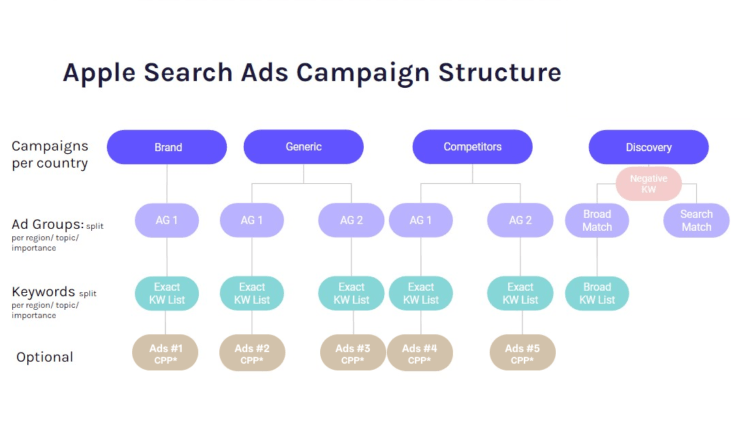
Structuring your Apple Search Ads campaigns in such a way will help you to easily track the performance of different campaigns and optimize it in time. Moreover, in this way, you will have full control of all your running campaigns and don't waste money on inefficient ads.
As mentioned before, Apple Search Ads runs on a CPT system. You'll have to tell Apple how much you're willing to spend for every person who taps on your app ad. The amount that you set is your bid.
If your ads are not getting enough exposure (impressions), you may have to increase your bid. This is especially true for popular keywords. However, if you generate a lot of taps but with little conversion, you could decrease your budget instead to control the spending and/or CPI. With a great conversion rate, you could increase your bids to maximize installs. This way, you'll get better returns.
Apple Search Ads & Custom Product Pages assets requirements
Lastly, when working with Apple Search Ads Advanced, you are given a choice to create creative sets:
- Screenshots
- App previews
- Promotional text
Basically, you have two possibilities to provide the Apple Ads platform with your creative assets:
- optimize your product page (app store listing) with a creative set
- create product custom pages with a different set of creatives for different campaigns
By creating more outstanding and personalized assets, you have more chances to attract a wider or more specific audience demographic. It may find your custom product page more relevant and increase the possibility for conversions and installs. In other words, users of different demographics will have different preferences for imagery and copy. Creative Sets allows you to A/B test which combination of visuals and text works best for specific audiences.
Keep in mind all the technical requirements for customer product pages' creative assets. Also, keep an eye on your ad performance and analyze which steps of the funnel need improvement. If you see issues in the last stages of your user acquisition funnel, make sure to review all your creative assets. If you have different variations of creative assets, then also try to compare their performance with each other. Remember, that there is no golden rule when it comes to optimization of creatives, however, keep in mind the following:
- App screenshots - you can choose up to 10 screenshot for one of the custom page. But 3 first should highlight the most values of your app as they are going to be shown first to user.
- App preview - you can upload up to 3 preview videos with 30 seconds durations each to your product page, but make sure that the first few seconds are really going to grab the attention of the audience!
- Promotional text - you need to keep your promotional text updated with new and upcoming features on your app, the latest news and key benefits you want users to know.
- App Branding - you want your app to be recognized that's why keep your creative assets in line with the overall branding of your app.
Analyzing and optimizing Apple Search Ads Advanced
Besides the variety of settings, Advanced campaigns also give you the possibility to analyze and optimize campaigns at any time. Apple provides app marketers with 3 different dashboards:
- Campaigns dashboards
- Charts dashboards
- Custom reports
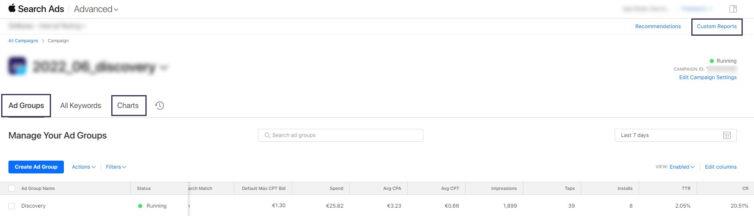
Depending on the selected dashboard, you can see different metrics. However, focus on the most important KPIs for your campaigns and try to identify which steps in the paid UA funnel need to be improved.
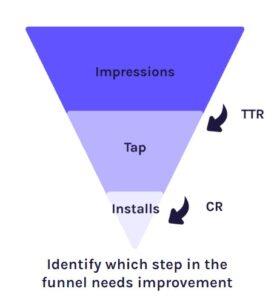
Here are some overall suggestions that you should always consider while optimizing your funnel:
- ASO is essential for App Store Advertising, therefore optimize your app store listing first and then start with ads execution.
- Create a list of winning keywords and keep researching new keyword possibilities.
- Optimize your Apple Ads bids strategy.
- Keep a clear structure of your Apple campaign.
Learn how to analyze and optimize Apple Search Ads and find out best practices.
Apple Search Ads Summary
Apple Search Ads is a powerful and accessible channel to boost downloads as well as the organic ranking for iOS apps. It is the only way to promote apps directly within the Apple App Store, making it an instant goldmine for first, increasing brand awareness, and second, pushing downloads.
On the one hand, Apple Search Ads Basic takes the workload off of your shoulders. On the other hand, Apple Search Ads Advanced puts you in the driver's seat. It's up to you, your budget, and resources which kind of Apple Search Ads you will use for your app growth. However, always remember to analyze if you made the right decision, otherwise, you are risking wasting your budget and don't get the desired results.